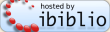
All modern tablets, smartphones, and eBook readers we know about can display Project Gutenberg eBooks. We are not going to try to list them all here, but every such device we are aware of has the ability to display one or more of Project Gutenberg’s typical file formats. Many MP3 players, gaming systems, and other devices can display eBooks, too. The Project Gutenberg site offers download formats suitable for eBook readers, mobile phones, and other devices.
There are several different ways of obtaining and viewing the titles, and most people will be able to choose whichever suits them best. Before getting started, check with your device’s documentation to determine which formats you can display. This page lists the formats that Project Gutenberg offers.
Here are some of the ways we know of to get Project Gutenberg eBooks to your eBook reader or mobile phone:
Many articles have been written on different approaches to getting Project Gutenberg content onto different devices. Use your favorite search site to look for guidance. These include articles on specific devices, as well on how convert Gutenberg files to other formats. We don’t try to maintain a list of links here, since the articles tend to evolve rapidly as new devices and software come out. Instead, use your favorite web search engine to find the details you need.
These Wikipedia links have information, listings, and comparisons that may be useful:
There are a few different challenges that many people face. Here are some of the ones we hear about most often. Keep in mind that there are many different types of devices people use to access and read Project Gutenberg’s eBooks, and they can be set up differently and have different software. So, your specific experience might be a little different than someone else’s. This also means that step-by-step instructions might need some variation for your own situation.
Save an eBook to transfer to your device. If you are using your computer to look at an eBook, you can save the eBook’s file(s) to your computer so that you can copy it to your device. Try the “File / Save as…” … “HTML Complete” or similar option in your Web browser to save the file(s) to a folder you choose, so that you can later transfer the files to your device. If you want to get a particular file format (often the EPUB format), from the Project Gutenberg download page you can right-click to get a pop-up menu, then “save as…” (or a similar option). If you don’t have a right mouse button (on some Macs), use control-click to get the pop-up menu.
For HTML, make sure you save the complete page. Some Web browsers just download the HTML (the text), and link back to the images at the www.gutenberg.org site. This won’t work reliably, since viewing the book woudl then require you to be online. Project Gutenberg wants you to have the WHOLE eBook - download the complete HTML with images. All Web browsers offer this as a menu option, but it might not be the default choice.
Where is the file? If you simply click a file to download, you might get a dialog box or something similar, asking whether you want to save the file. But where did it go? It seems there are many different places your computer or reader might save the file, and they can be hard to find later. Use the “save as…” method mentioned above to choose a specific location. Also, keep in mind that the Project Gutenberg files might have names that don’t related to the book’s title (we use a numeric file naming scheme based on the eBook number). You can rename the files to anything you’d like, but you will first need to know where they are saved.
On tablets and ereaders, you might not be prompted for where to save your file, and we have had reports of different locations being used from time to time, or by different software. You might need to look around in your downloaded files areas.
Get the file to my device. This varies quite a bit, but the first step is to find where you saved the file (sometimes you can save directly to your device, if it is connected). One common variation is to connect your device to your computer, often with a USB cable. This is called “tethering.” Then, just drag and drop (or use another method for copying files) to put the file on your device - this is often called “side loading.” Another common variation is to use a separate program that manages your device’s content, and to open the file and transfer it from within that program. Calibre is a good example of free software that works on many different devices and can help you to manage your eBook library.
Hey, it doesn’t look right! Project Gutenberg relies on several automated steps to create EPUB and other eBook reader formats. For a variety of reasons, this automation sometimes yields files that don’t look right on every device, particularly those with small screens. One common problem is to have lots of white space at the top of an eBook, or very wide margins. Also, it might be that images (from the HTML version of the book) are not included in the automatically-generated version. If you got the right file, but it doesn’t look right, it’s probably not something you can fix. Try another file format, especially HTML or plain text. HTML and plain text can be viewed by many of the specialized eBook reader devices and mobile phones.
I get an error that the file is protected by DRM Digital Rights Management, which is a way that some publishers use to prevent you from doing what you want with files they produce. Nothing in Project Gutenberg has DRM. But we’ve found that if a file is corrupted or changed, some devices mistakenly think they are protected by DRM. Try downloading again, or try different reading software (if possible), or try another file format.
Amazon makes it challenging to know what transfer method, and which file formats, are supported for your specific setup. Since late 2022, Amazon has shifted to prefer the new K8 or AZW format rather than MOBI, and has also increased support for the EPUB format.
First consider using EPUB (specifically, EPUB version 3 or EPUB3), rather than Kindle (K8) formats. The EPUB files are smaller and supported by the Kindle app and most Kindle devices. You can also use “send to Kindle” with EPUB.
Visit the Amazon help pages for your specific Kindle model. The help pages for the devices we looked all have a page describing how to transfer files from your computer to your Kindle, which is sometimes called “side loading.” Side loading usually seems to work most reliably: save to your computer, and then copy to your device. Here is Amazon’s device help page.
There are too many different products, with sometimes differing software or features, for us to keep up. Your best solution will be to look for guidance for your specific situation. Amazon seems to remove support for some capabilities from older Kindles, including web browser support for the modern secure web (https).
An alternative to side loading is to use Amazon’s “Send to Kindle” functionality. You can find Amazon’s informatino about this at amazon.com/sendtokindle.
To send a Project Gutenberg eBook to your Kindle using this method, you must first visit the site above and tell Amazon what email address(es) you want to enable to email content to your Kindle. You also need to determine your personal Kindle email address from the site above or your Kindle’s settings page.
Then, download the Project Gutenberg eBook to a computer or tablet that you can send email from. The EPUB and Kindle (KF8) formats work fine, and you can also send PDF, plain text, and some other formats found at Project Gutenberg. Just email that file to your send to Kindle address. You then need to visit the Amazon page again to authorize receiving the file. It will then be automatically processed and will soon arrive on your wifi-connected Kindle.
Beware that Amazon sells many titles in print and digital format that you can get freely from Project Gutenberg. In addition, we have found that Amazon outsources many of their own digital imprints, and sometimes their non-free titles violate the Project Gutenberg trademark. Project Gutenberg has never received any trademark royalty payments from Amazon or Amazon resellers or imprints. For older content that is in the public domain in the U.S., there is a good chance that Project Gutenberg has it free of charge, but Amazon will charge money for it. Of course there might be advantages to the non-free version (such as better formatting). Be aware, and make an informed choice.
Many or all Kindles allow you to install alternate eBook reader software. Advice we have received (which might need adjustment for your specific device, or if some versions of software are updated from when these instructions were written): you may be able to install a third party EPUB reader and start downloading the EPUB files instead of the Kindle files from Project Gutenberg. You may want to read up on installing third party apps on the Kindle you have. Advantages of EPUB files over Kindle files include: that they are much smaller than Kindle files and that they work on many other types of ereaders.
The Barnes & Noble “Nook” devices seem to work well with Project Gutenberg titles, including the different versions (Color etc.). Note that to connect for tethering and side loading, your Nook needs to be awake (use the on-screen slider to do this, you’ll get a message that it is connected to your computer). Other points for the Nook:
Beware that there are many Barnes & Noble titles in print and eBooks that are not free from them, but are free from Project Gutenberg. B&N often adds a “Copyright” statement to such old books (for example, Pride and Prejudice, which actually was included with the Nook we tried), but only things like the cover and introduction are copyrighted, the main text is not. For older content (95+ years since publication), there is a good chance that Project Gutenberg has it for free, but B&N will charge money for it. Of course there might be advantages to the non-free version (such as better formatting). Be aware, and make an informed choice.
Kobo has had positive reviews, and is less restrictive about where it gets content than devices from B&N and Amazon.
Putting a Project Gutenberg EPUB file onto a Kobo couldn’t be easier. Connect your Kobo to your computer, then drag and drop the EPUB from your computer to the Kobo. When you disconnect your Kobo, it will automatically ingest the EPUB, and add it to “My Books.”
The Kobo reader online store includes free access to 100 of the most popular Project Gutenberg titles. You need to go through the registration process to get access to the store. Direct transfer of downloaded eBooks from a computer to the Kobo did not immediately work for us, but is supposed to be supported. The Kobo supports PDF and EPUB formats, and has a simple built-in Web browser that can be used to read eBooks online. Project Gutenberg would like to thank Kobo for providing free evaluation readers in 2010.
The Android operating system is found on many phones and tablets. The specific features and applications vary, and there are often customizations to Android that change functionality. Android devices include Web browsers that can be used to read Project Gutenberg’s text and HTML eBooks online.
For other file types, you can try copying from your computer to the device as described above. Or, you might be able to download or view directly on your Android. Use the Google Play Store or a similar source for searching for apps, to find ways to download and display EPUB or other files. We have had many positive reports of the app Calibre.
Your regular Web browser (Safari, etc.) can read Project Gutenberg eBooks online.
If you prefer to download, instead of reading online, the fastest way to get Project Gutenberg ebooks onto your iOS device is to use the built-in browser to download the EPUB format and then “open in” the preferred application.
You can also get Project Gutenberg’s eBook files onto the iPad using iTunes or other programs that transfer files to your device. This works for EPUB files, and it also works well for Project Gutenberg’s MP3 audio eBooks.
We have received this specific set of instructions from a reader. They might not work exactly on your iPad, and are intended to illustrate the general process. They assume you have installed the Amazon Kindle app from Apple’s app store - this is only one of many applications that can display Kindle (KF8) or EPUB-formatted files - different applications would utilize similar steps:
Project Gutenberg would like to thank Apple for providing devices for evaluation in 2009 and 2010.
The reMarkable 2 is an ereader that became commonly available in 2022. Capabilities for adding Project Gutenberg eBooks, or content from other sources, may improve in the future.
A reader reported that these steps worked. This is assuming you are using a smartphone for website navigation, and the smartphone is paired or connected to the reMarkable 2 device, with the reMarkable app installed; this would probably also work with a tablet, rather than a phone:
The Google Drive and Open/Share process is a little different on Android versus iPhone.
There are some Project Gutenberg eBooks that, mysteriously, do not display properly on the reMarkable 2. We have had similar reports with some Kindle devices, and are contantly making improvements to the software that Project Gutenberg utilizes to make these formats. Contact us (link at the bottom of this page) to report any specific anomalies - these reports are really valuable for knowing what to fix!
Michael Hart was a proponent of eBooks on mobile devices. He offered these ideas in February 2010. This guidance might not be directly applicable to all of today’s portable devices.
I’m writing this because 90% of the questions we receive at help @ pglaf.org are about buying dedicated eReaders at prices from $200 to over $1,000.
Before actually plunking down that much money, I suggest trying reading Project Gutenberg and other eBooks on the laptops, notebooks, netbooks, cellphones or PDAs already in your collection of devices. I have known many people who have read very lengthy works on their cellphone, PDA or whatever while standing in lines over a period of one or two weeks and are have thus doubled their book number per year without taking any extra time.
If you adjust the font, color, size, etc., you should be able to find a decent reading experience for yourself.
WARNING: DO NOT BUY A CELLPHONE WITHOUT WIFI, they will just jack up your bill but wifi costs little or nothing.
If you insist on getting a dedicated ereader, I’m afraid we don’t ever get into recommending specific products on Project Gutenberg, even those we like the best/use most.
However, we do sometimes post reviews.
In my own experiences in electronics over some 55 years, it has been obvious that the greatest value lies in some products that include multiple functions, such as what a hifi person would call a “receiver” which includes amps, preamps, equalizers, tuners and various other functions. Each amp, preamp, equalizer and tuner could be had quite readily as a separate box with a separate power supply– complete with it’s own transformer, AC cord, box, panels and and decorations, knobs, lights, etc.
Believe it or not, if you look at the inventory of parts of any of these items it is the pretty front panel costs the most, then the knobs, then the ugly box with the big clunky power supply that converts the AC to DC, etc.
I apologize, but I can’t remember all the details, but I was totally astounded at finding out that was quite true in whole general hifi world. . .the actual parts that in reality created the “value” cost the least.
As a result, the first computer I ever bought was like a hifi receiver in respects, as it had everything in a big chassis that held the monitor, drives, printer, cards in one with the keyboard above the motherboard. It did not take as much space, it did not require as many cables or other interfaces, it took only one AC socket, and, every single part was completely adjusted to the system.
I have built computers totally from parts many time, and done the same with many other electronics and I’ve never been a fan of having all the separate boxes. However, I must admit that the very best, if you are going to spend as much on each box as I was spending on entire systems, are available only in separate boxes. . .but one connect that doesn’t work right can ruin the whole thing.